Deleting a pin from Pinterest is super simple, and it only takes a few clicks. Whether you pinned something by mistake or just want to clean up your boards, this guide will show you exactly how to remove a pin fast.

🤖 Curious about using AI to save time and grow your business?
I share behind-the-scenes tips, AI prompts, and tools on Facebook – come hang out with me.
How to Delete a Pin from Pinterest (Step-by-Step Guide)
Follow these quick steps to delete a pin from Pinterest in seconds.
Step 1: Open Pinterest and Log In
Go to Pinterest.com or open the Pinterest app, then log into your account.
Step 2: Find the Pin You Want to Delete
Scroll through your boards or use the search bar to locate the pin you no longer want.
Step 3: Click on the Pin to Open It
Tap or click on the pin to view it in full screen.
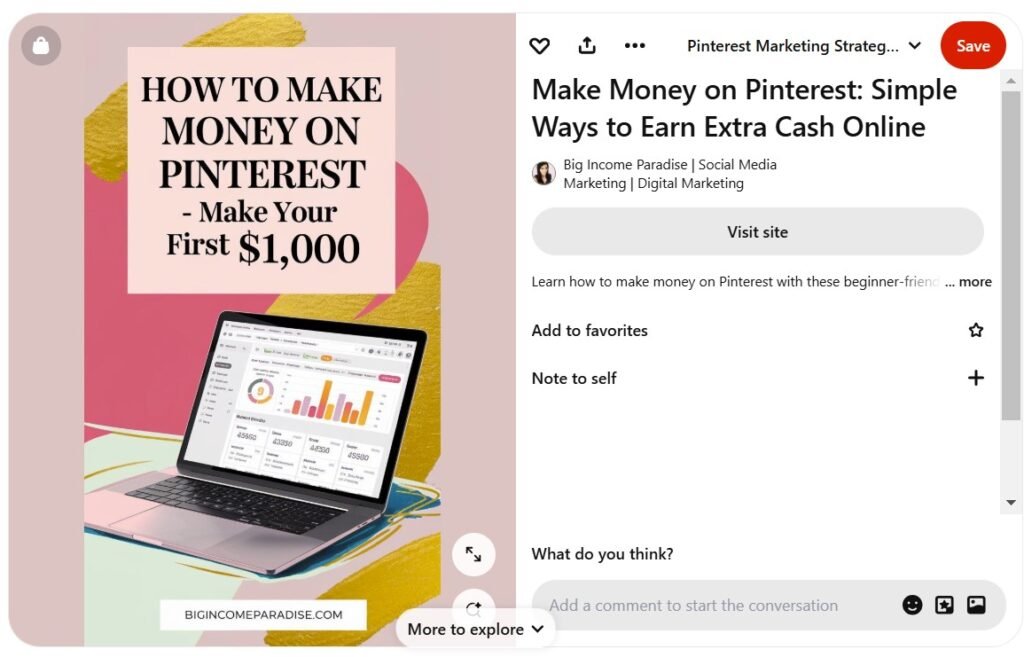
Step 4: Click the Three Dots in the Top-Right Corner
Look for the three-dot icon in the corner of the pin. This will open the options menu.
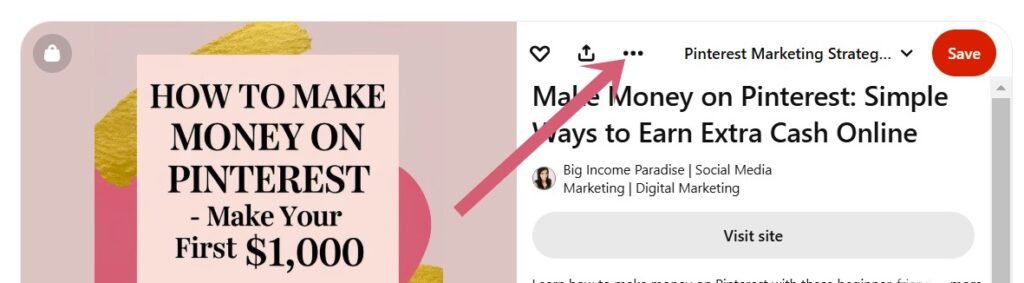
Step 5: Click “Edit Pin” and Then “Delete”
Pinterest requires you to edit the pin first before deleting it. Click “Edit Pin”, then scroll down and select “Delete”.
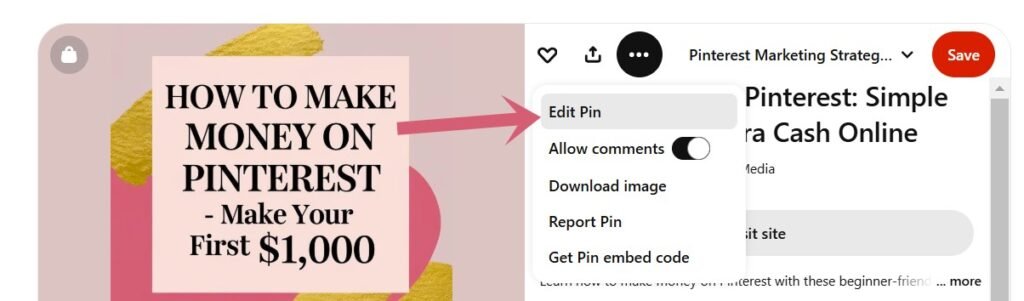
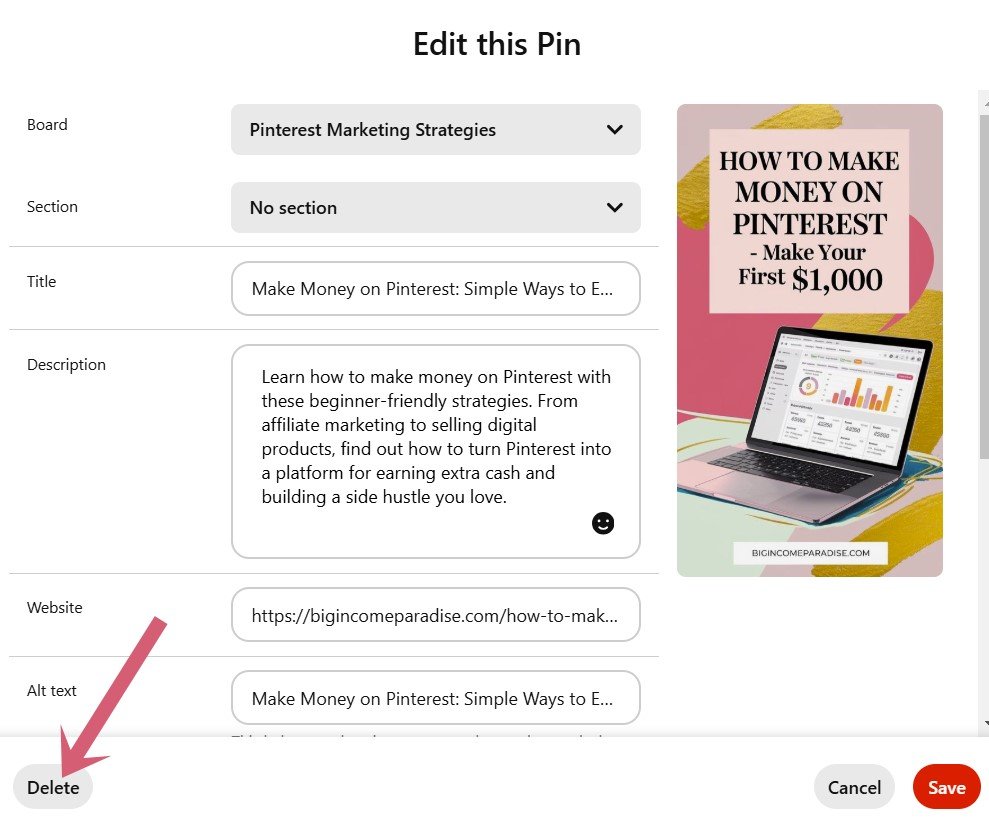
Step 6: Confirm Deletion
A pop-up will appear asking if you’re sure. Click “Delete Pin” again to remove it permanently.
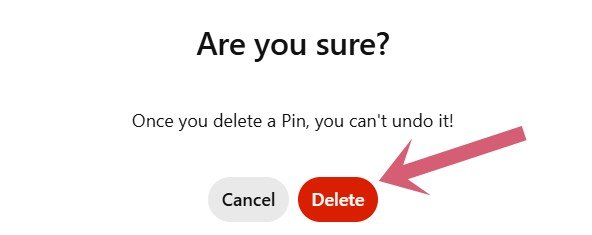
Can You Restore a Deleted Pin?
No, once you delete the pin, it’s gone forever. Pinterest does not have an undo option, so be sure before you confirm.
Final Thoughts
Now you know exactly how to delete a pin from Pinterest in just a few clicks. If you ever need to clean up your boards, follow these simple steps, and your unwanted pins will be gone in no time.
Want to use Pinterest for Business? Then you’ll love my other blog post: How to Make Money on Pinterest for Beginners.


If I have saved duplicate pins, if I delete one, the other will remain, right?
Hey Georgia, yes the other pin should remain.