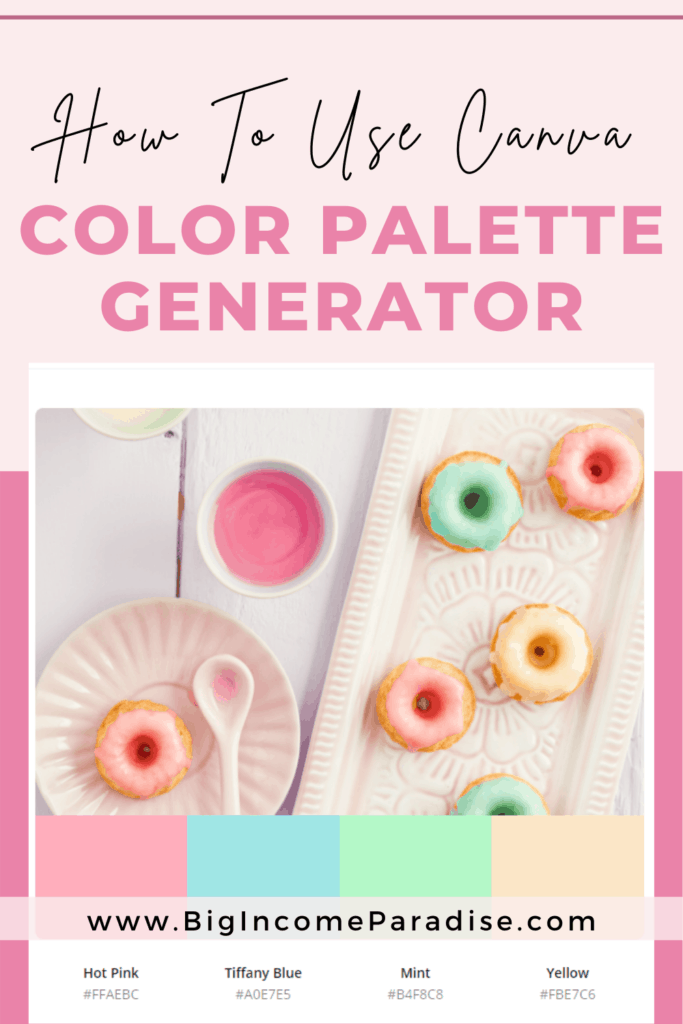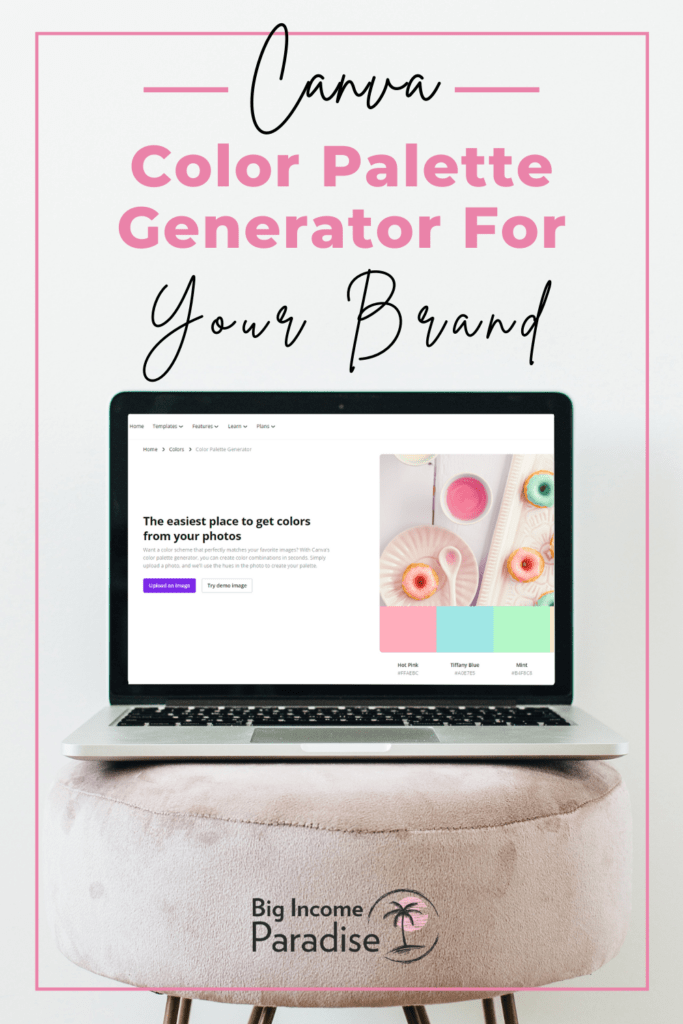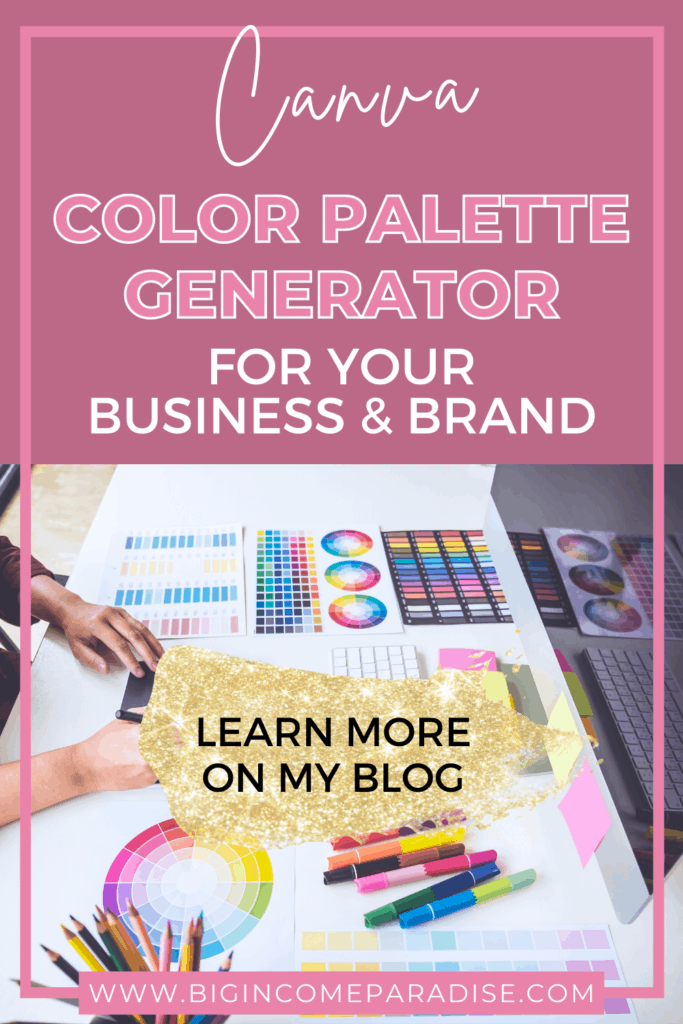If you want to create a beautiful color palette for your business and brand, you should use a free tool that Canva provides. It’s called a color palette generator.
Before you start using it, you should get an image you love. That image should have your favorite colors. You can also use the tool without the picture because Canva provides some examples for you.
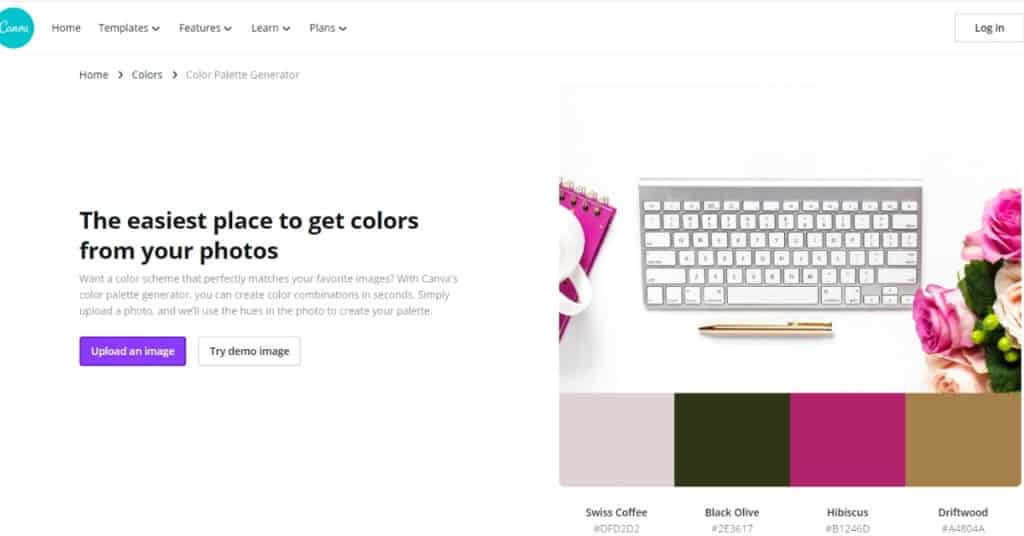
How To Use The Color Palette Generator
If you learn best from videos, watch mine below, which has a step-by-step tutorial on using the Canva color palette generator tool.
For those of you who love reading, here are all the steps you need to take:
1.) Click here to use the color palette generator
2.) Use the example images that Canva provides (if you don’t like the one displayed, you can click on the button “try demo image.”)
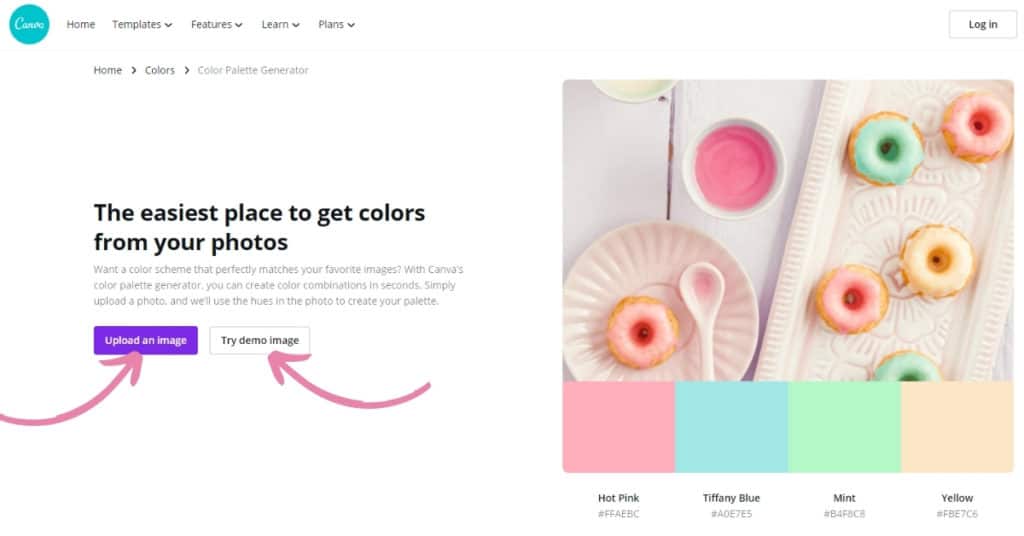
3.) If you have your favorite image, then click the button “upload an image.”
4.) Below the photo, you will see colors, their names, and HEX codes (the numbers with # in front)
5.) Copy and paste those HEX codes into Canva Brand Kit (brand colors). Here’s how you do it:
- Click the “add and discover palettes” button,
- Then click “add a custom palette,”
- Next, click the big + button,
- And then paste one HEX code in there,
- Repeat the process for other colors.
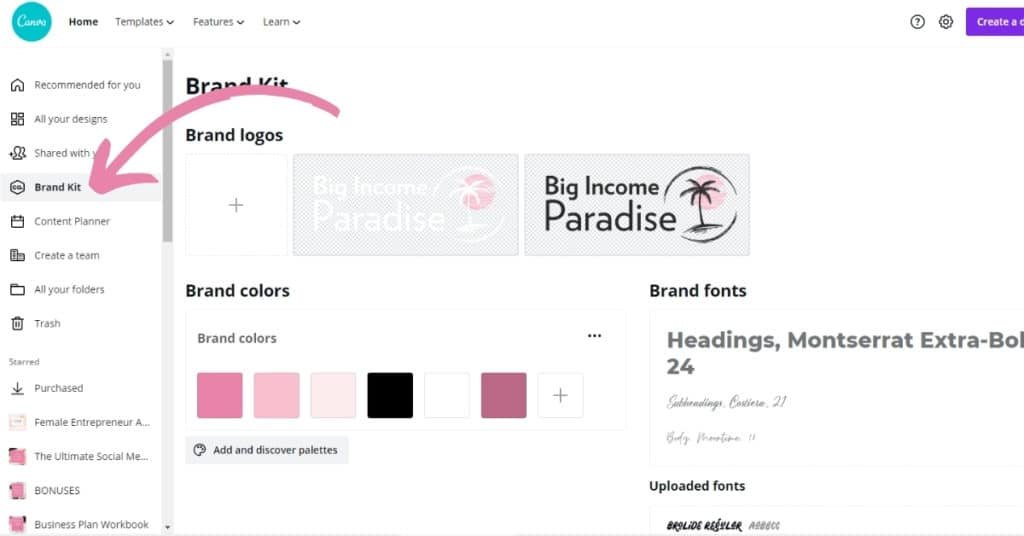
If you would love to learn more about Canva, AI tools, marketing, and growing your business online, then subscribe to my YouTube channel.