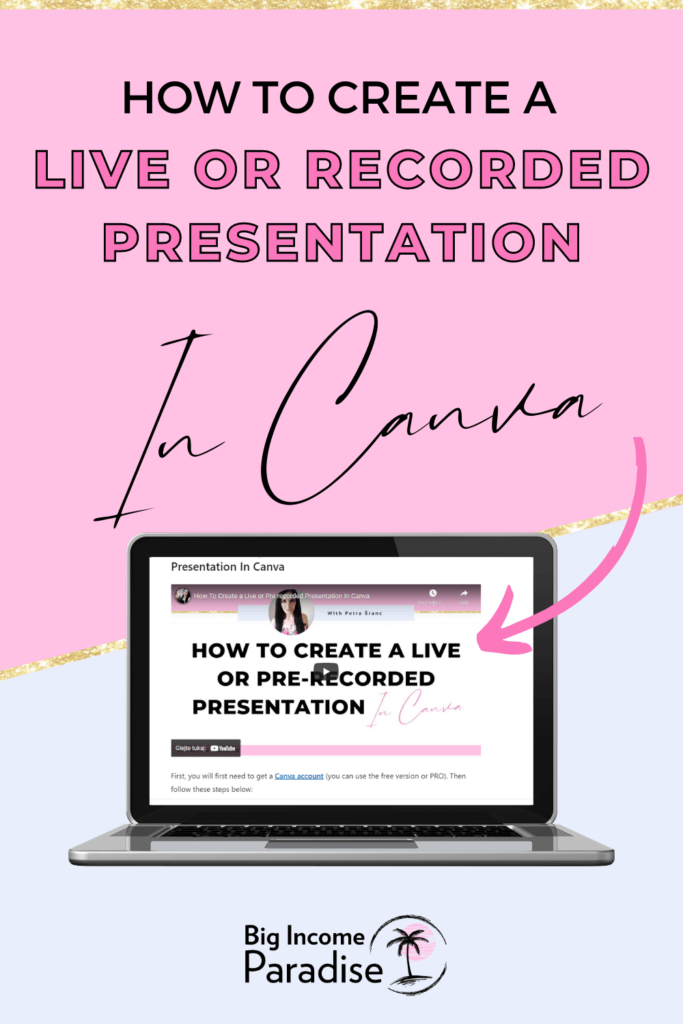Did you know that you can create a live or pre-recorded presentation in Canva? This option will help your business soar! Check out the video below and learn how to use presentations.
Before you check this out, I would like to invite you to our Free Marketing Coaching Group. Inside I share different Social Media strategies tailored to you, content tricks, business hacks and so much MORE! Click here & see you on the other side.

Follow These Steps To Create a Live or Pre-recorded Presentation In Canva
First, you will first need to get a Canva account (you can use the free version or PRO). Then follow these steps below:
1.) Type “Presentation” in the search box
2.) Choose a template or create your presentation from scratch
3.) Add all the text, images, and finish the slides
PRE-RECORDED PRESENTATION:
4.) For pre-recorded presentation click on 3 dots in the right top corner
5.) Click the icon “Present and record”
6.) Click the button “Go to recording studio”
7.) Click the button “Start recording”
LIVE PRESENTATION:
4.) Click on the button “Present” (top right corner)
5.) Choose the type and click the button “Present”
6.) In the bottom right corner, you will see an icon with two brackets on each side and a dot in the middle (looks like an internet signal) – click it
7.) Then click the button “Start new session”
8.) Then copy the invitation and share it with your audience
If this was helpful, please share it 🙂