Have you been trying to create a lead magnet in Canva, but it has been giving you headaches?
Maybe you’re getting confused and overwhelmed because there are so many templates, elements, and other options in Canva. And you know you need a freebie to grow your email list because it’s essential for your business.
But hey, don’t worry about it. That’s precisely why I wrote this article.
It’s going to give you easy step-by-step instructions that will guide you from start to finish. You will create a lead magnet in no time and without any stress.
So I encourage you to read the whole article from start to finish and take notes. But before you start, I would like to invite you to our free community of ambitious female entrepreneurs who want to build a successful online business.
Inside you’ll learn different strategies and methods that will help you grow and expand your online business and your income! Click here and see you inside.
Now let’s begin.
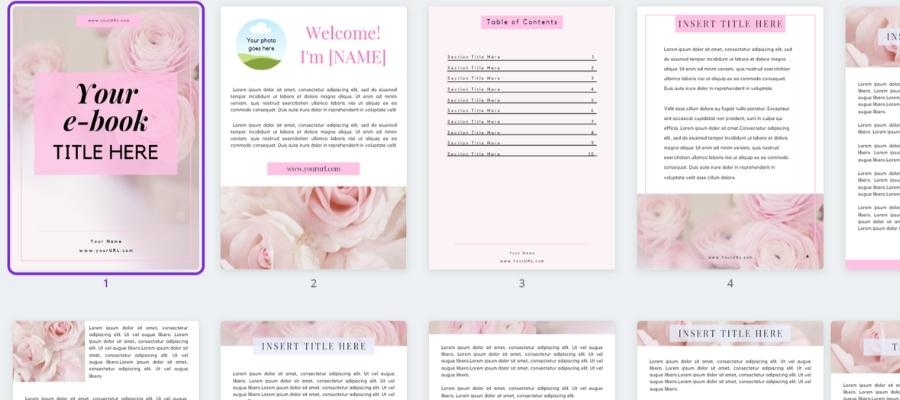
What is a lead magnet or freebie
A lead magnet also referred to as a freebie, you give away for free in exchange for contact information (name and email address).
A lead magnet can be anything from an e-book or pdf file to a template, cheat sheet, printable, etc. Freebies are most commonly used in email marketing campaigns to increase your customer list.

How to create a good lead magnet
The best lead magnets are those that solve a problem or answer a question, such as “How to…” guides, templates, and cheat sheets.
So to create a powerful lead magnet, you should follow these steps:
- Know your target audience
- Decide on the topic you’ll cover
- Choose what type of a lead magnet you will create
- Give your freebie an attractive name
- Create a great freebie
You can also read my in-depth article that shares everything you need to know about creating powerful lead magnets.
What to consider before you create a lead magnet

Do the research
First, you’ll have to do the research and find out what obstacles your audience is facing. You can ask them – or analyze sites like Quora, Answer The Public, Answer Socrates – and find out what your dream customers are struggling with.
Write a list of all the topic
Then write down all the topics you find. Choose only one from the list because you can’t cover everything in a lead magnet. That’s very important as you don’t want to overwhelm your audience with too many options and choices.
Choose what type of lead magnet you’ll create
Deciding on what type of lead magnet you want to create will depend on several factors such as:
- what your business is about and what you offer,
- who your target audience is,
- what topic you will cover,
- and what will make the learning process easier for your audience (example: text or video)

Once you’ve decided what you want your lead magnet to be, start thinking about what it should include – to provide value to your subscribers.
Here are some other things you should consider before you create a lead magnet:
- Think about what type of freebie would be easier for you to make. What are you good at; writing, talking, etc.?
- Do you have the resources and tools that will help you create a freebie?
- Will this lead magnet help you meet your business goals?
- How will you promote the freebie, and where?
Drafting your lead magnet

As you draft your lead magnet, always keep your end goal in mind. Think about how this will help you connect with potential customers, share information, educate them on what you do while staying interesting at the same time.
Use descriptive and compelling headlines to encourage your target audience to click on the link and learn more about what you have to offer them.
Also, create a short, simple, and actionable lead magnet – something your subscribers will actually want to read or watch. They shouldn’t feel overwhelmed or discouraged from sharing their contact information.
Here’s a step-by-step guide on drafting your freebie:
- What’s your goal with this lead magnet? What do you want to achieve?
- Can you share your story so your audience can connect with you?
- What topic will you cover in the freebie? Write it in the notepad or Google docs.
- Then decide on the type of lead magnet you’ll create
- Write down 5-10 catchy titles for your freebie (you’ll decide on the best one at the end)
- Start writing down all the essential things to help your audience achieve a specific result (you should over-deliver on value!)
- Craft a straightforward call to action (what do you want your audience to do next – example: follow you on social media, buy a product, schedule a free consultation call, etc.)
Now that you have your draft, it’s time to create a lead magnet in Canva. You’ll learn all the steps in the next section of this article, so keep reading.
How to create a lead magnet in Canva (detailed steps)
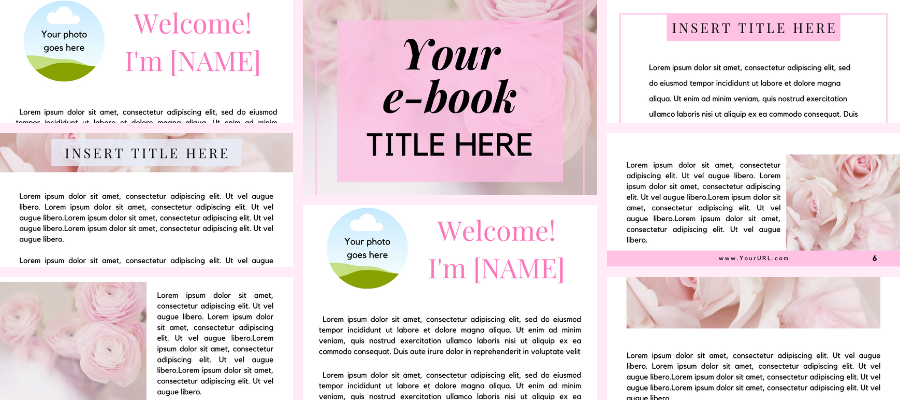
There are so many types of lead magnets that you can create in Canva. But we’re going to focus on creating an e-book or PDF file because they are trendy. Now let’s dive in.
1.) Sign up for Canva
If you don’t already have a Canva account, go ahead and create one here. You will have two options:
- create a free account
- or invest in a Canva Pro account
You can use the free account, but if you want more options, images, and elements, I suggest you choose the Pro version (I use it, and it has been one of the best decisions ever!)
2.) Log in to Canva
Once you’re logged in, click on the search bar on top of the website, and type in “US letter document.”
I suggest you start from scratch – so choose the blank template. The template will open in a new window. So your next step will be to design your cover page.
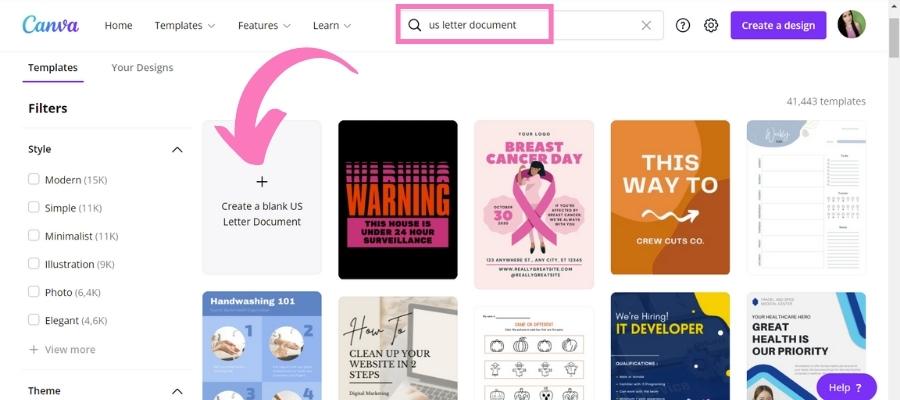
3.) Start adding elements to your design
Now that you have your blank document let’s start adding elements to it. I suggest adding an exciting image for the background (something relevant to your topic).
Then click on “Elements” and choose the square shape. Resize it to your liking (you will use it to put the text (your title) on it)
Click on “Text” and choose the font you would like. Type in the name of your freebie.
You should also add your website’s URL at the bottom of the page and link it back to your site/blog.

Click on “+ Add page” to start creating the following page, which will be your introduction. Write something about yourself, why the reader should trust you, and on which Social Media they can follow you.
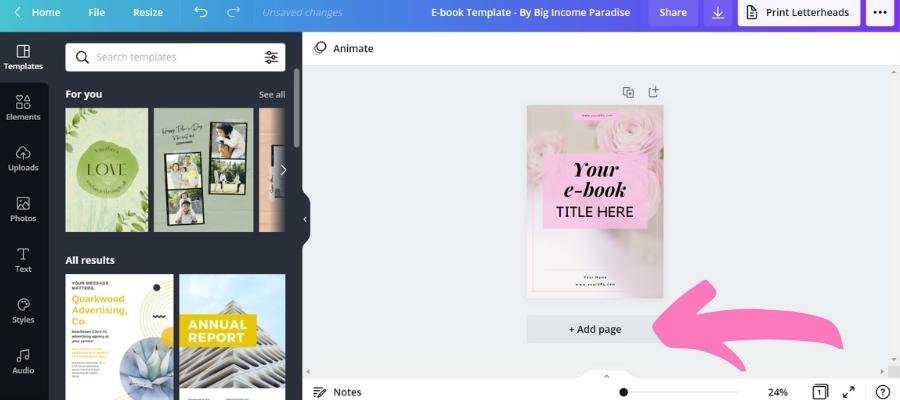
Now you’re going to start adding value & knowledge and help your audience with simple yet practical action steps. Don’t forget to spice it up with some relevant images and elements that will make your freebie more interesting to read.
On the last page, you will craft a call to action. You can write anything here;
- Tell them to buy a product (relevant to the lead magnet – it should be an upgrade),
- encourage them to follow you on Social Media,
- or contact you to set up a free consultation call.
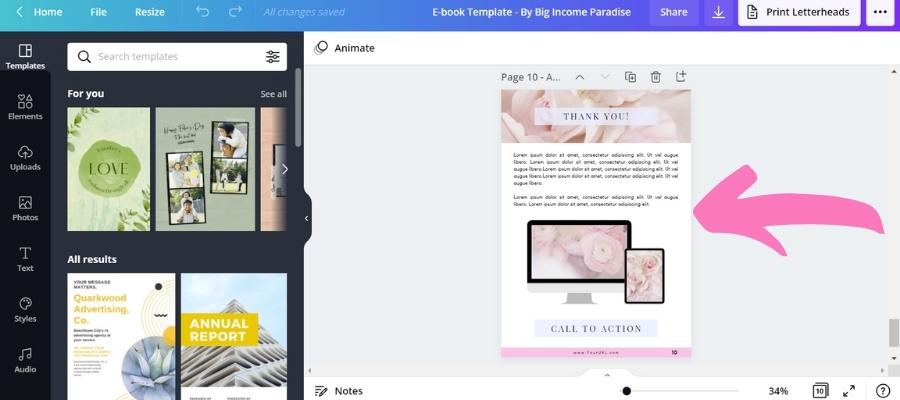
4.) Download your lead magnet
When you’re done with your lead magnet, click on the arrow button and choose the “PDF Print,” and select all pages (both options are usually pre-selected).
Then all you have to do is click on the “Download” button. It will save the file somewhere on your computer (usually under the Downloads map).

5.) Upload the freebie
Now that you have your file saved on your desktop, you will have to upload it to Google drive (or another similar place).
When you’re done, copy the link and paste it into your ‘Welcome email.’ Also, create an automated (sales) email funnel to build deep relationships with your subscribers, and when the time is right, sell your products.
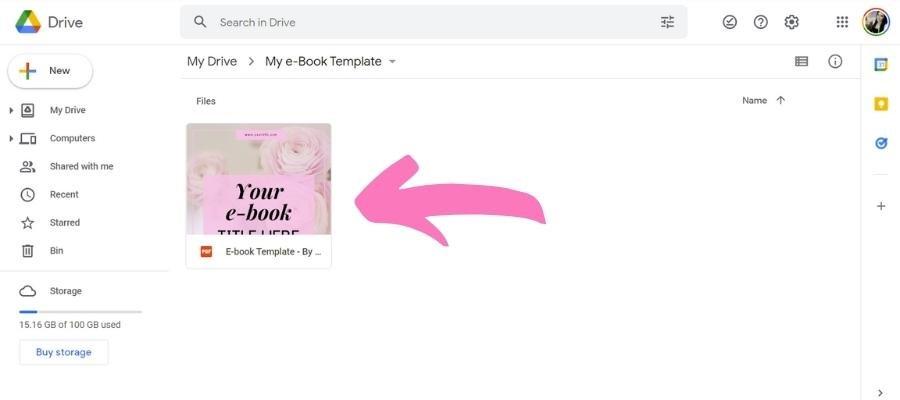
Your next step
It’s not complicated or time-consuming to create a lead magnet. You can make it in an hour by using the Canva platform! It’s free and straightforward to use, which means you’ll get your desired result without stress and overwhelm.
And if you want to speed up the process of creating an e-book, then you can grab my Graphic Template Vault, where you’ll get:
- 10 Instagram templates,
- 10 Pinterest templates,
- 10 Facebook templates,
- 5 blog banners
- and a beautiful e-book!
All that for an exceptional deal – only $17! So CLICK HERE and get the Graphic Vault now.



